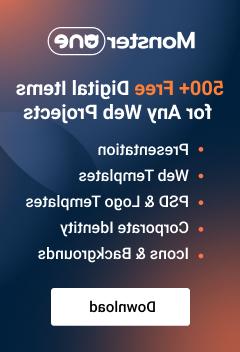- Web templates
- E-commerce Templates
- CMS & Blog Templates
- Facebook Templates
- Website Builders
OpenCart 2. How to add multiple product images
February 17, 2017
This tutorial is going to show you how to add multiple product images in your OpenCart template.
-
Log into your OpenCart administration panel (navigate to yoursite.com/admin).
-
Locate the Catalog -> Products. Click Edit button next to the product name where you want to add multiple images.

-
Under an Image tab click on the Image directly under Image section and press the Edit button. That allows to add the main product image.

-
At the popup for uploading images you can choose any image from the already added to library by clicking on it

or add new one from your computer using Upload button at the top left.

-
Let’s upload some additional images. Go to the Additional Images section below and click Add image button.

-
Upload additional images the same way you added the main image. Here you can manage sequence of additional images.

-
Save changes and go back to the frontend of your site. Refresh the page. Multiple product images were added successfully.

Now you know how to add multiple product images in your OpenCart 2 template.
Feel free to check the detailed video tutorial below:
OpenCart 2. How to add multiple product images